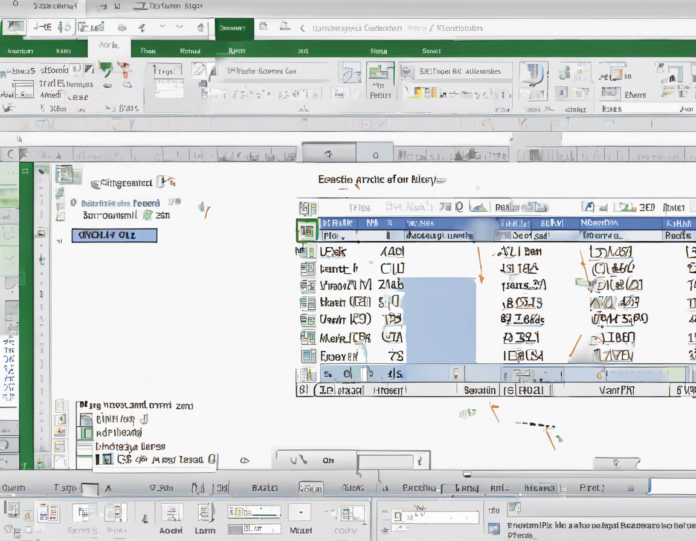Microsoft Excel is perhaps one of the most widely used spreadsheet programs in the world. With its comprehensive features and versatility, Excel allows users to organize, analyze, and present data in a structured manner. Central to Excel’s functionality is its file format, which determines how data is stored and displayed within the program. In this article, we will delve into the intricacies of the Excel file format, exploring its various components and implications for users.
The Anatomy of an Excel File Format
An Excel file is typically stored in one of several formats, each serving a specific purpose and function. The most common file formats associated with Excel include:
1. XLSX: The default file format for Excel, XLSX files are based on the Open XML format introduced in Excel 2007. These files are essentially a collection of XML files compressed into a single ZIP archive. XLSX files are ideal for storing large datasets and support various features like macros, charts, and conditional formatting.
2. XLS: The older binary format used in earlier versions of Excel before 2007. XLS files are limited in their capabilities compared to XLSX files and are gradually being replaced by the newer format. Despite this, XLS files are still supported by Excel for compatibility reasons.
3. CSV: While not exclusive to Excel, Comma-Separated Values (CSV) files are commonly used to store tabular data that can be easily imported into Excel. CSV files consist of plain text data with each value separated by a comma. While CSV files lack the advanced features of Excel formats, they are lightweight and compatible with a wide range of applications.
Components of an Excel File
An Excel file, regardless of the format, comprises several key components that work together to store and present data:
– Worksheets: The main tabular component of an Excel file where users input and manipulate data. Worksheets consist of rows and columns, with each intersection forming a cell that can hold data, formulas, or formatting.
– Formulas: Excel’s formula engine allows users to perform calculations and data manipulation within cells. Formulas can range from simple arithmetic operations to complex functions involving multiple cells and worksheets.
– Charts: Excel supports a variety of chart types that allow users to visualize data trends and patterns. Charts can be embedded within worksheets or displayed in a separate chart sheet.
– Macros: Macros are sequences of commands and instructions that automate repetitive tasks in Excel. Macros can be written in VBA (Visual Basic for Applications) and stored within Excel files for easy execution.
– Styles and Formatting: Excel provides a range of formatting options to customize the appearance of data. Users can apply styles, colors, fonts, and borders to enhance the readability of their worksheets.
Excel File Security and Protection
Given the sensitive nature of data often stored in Excel files, security and protection mechanisms are crucial to safeguarding information. Excel offers several features to secure files, including:
– Password Protection: Users can password-protect Excel files to control access to sensitive data. Passwords can be set for both opening the file and making changes to its contents.
– File Encryption: Excel supports encryption to secure file contents and prevent unauthorized access. Encryption algorithms ensure that only authorized users with the correct encryption key can view the data.
– Read-Only Mode: Excel files can be set to read-only mode, restricting users from making changes to the file. This is useful for shared files or when data integrity needs to be maintained.
Frequently Asked Questions (FAQs)
1. Can I convert an XLSX file to an XLS file?
Yes, Excel provides an option to save an XLSX file as an XLS file for compatibility with older versions of the software.
2. How can I recover a corrupted Excel file?
Excel has a built-in file recovery feature that can help restore corrupted files. Additionally, external file recovery tools can also be used for this purpose.
3. Is it possible to recover a forgotten Excel password?
While Excel’s password protection is robust, there are third-party tools available that claim to recover forgotten Excel passwords. However, caution is advised when using such tools.
4. What is the maximum number of rows and columns supported in an Excel worksheet?
Excel supports up to 1,048,576 rows and 16,384 columns in a single worksheet.
5. Can Excel files be converted to other formats like PDF or HTML?
Yes, Excel provides options to save files in various formats like PDF, HTML, and CSV for easy sharing and distribution.
6. How can I prevent others from editing my Excel file?
By setting a password for modifying the file, you can prevent unauthorized users from making changes to the data in your Excel file.
7. Are there any limits to the file size of an Excel workbook?
While Excel does not impose a specific limit on the file size of workbooks, the practical limit is determined by system resources and hardware capabilities.
8. Can Excel files be infected by viruses or malware?
Like any computer file, Excel files are susceptible to viruses and malware. It is essential to have updated antivirus software and exercise caution when opening files from unknown sources.
9. What is the difference between a workbook and a worksheet in Excel?
A workbook is the entire Excel file that contains multiple worksheets. Worksheets, on the other hand, are individual tabs within the workbook where data is input and manipulated.
10. How can I print an Excel file with specific formatting?
Excel provides print options that allow users to customize the layout, orientation, and scaling of the data before printing. Users can also set print areas and adjust page margins for optimal printing results.
In conclusion, understanding the basics of an Excel file format is essential for maximizing the utility of this powerful spreadsheet program. Whether you are a novice user or an experienced Excel aficionado, grasping the nuances of Excel file formats and their associated components can significantly enhance your data management capabilities and efficiency.